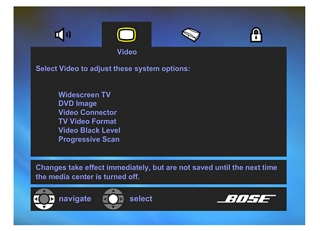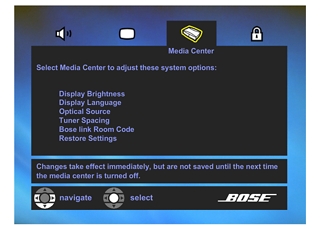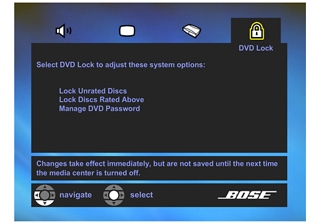Changes to system options are typically made only once. If your system operates as you want it to, there may be no need for any changes. In some cases, however, changes are required to make the system fully compatible with the installation options you have chosen.
Unlike the source Settings menus, the System menu only appears on your TV screen.
Turn on your TV and select the correct TV input to view video from your 3∙2∙1 system.
on your remote, use the arrow buttons on the navigation pad to move around within the system menu, and press enter to select an item. any item that you select will then be highlighted in yellow within the menu.
at any time, you can press exit to leave the menu.
These options affect the way the system sounds in your home.
| system options | settings and descriptions |
|---|---|
| bass compensation |
|
| treble compensation |
|
| audio processing |
|
input levels: tv analog or digital
cbl∙sat analog or digital
aux analog or digital |
note: to match am and fm levels, or tv channels which can vary depending on the station or program, adjusting the volume on your audio component may be preferable. |
When using an HDMI® connection, some options in this menu may not be available, or may not be adjustable. This is because HDMI senses your TV capabilities and sets the option automatically.
| system options | settings and descriptions |
|---|---|
widescreen tv |
|
| dvd image |
note: this option is not available unless you have selected "no" in the widescreen tv option (above). |
| video connector |
note: this is not an adjustable setting. |
| tv video format |
|
| video black level |
|
| progressive scan |
note: depending on your tv, the difference between these options may be very subtle or dramatic. select the option that you feel looks best on your tv. |
| system options |
settings and descriptions |
|---|---|
| display brightness |
|
| display language |
|
| optical source |
note: an active optical signal will always override the analog connections of the same source. |
| tuner spacing |
|
bose® link
room code |
note: this feature can only be used with a compatible lifestyle® system. |
| restore settings |
|
The DVD Lock options allow you to restrict viewing of DVD videos with certain ratings. To activate this feature, you need to set a level of restriction and establish a password in this section.
| system options | settings and descriptions |
|---|---|
| lock unrated discs | settings: off, on
|
| lock discs rated above | settings: 1 to 8
helps prevent viewing discs above the selected number when a password is created. |
| manage dvd password | establishes a new four-number code to restrict access to movies with certain ratings. |